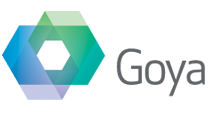This is the first of a series of posts where I’m going to be highlighting new features and functionality in the upcoming BaseElements 3. Where possible I’ll also reveal how we’ve done various things to hopefully give you some ideas of how to use these things in your own solutions.
—
One of the issues in reporting on all of the detail of any FileMaker solution is how to show all of the detail in a way that makes it clear and easy to find the information you need. A field or a layout object has so much meta data available about it and showing that level of detail for every item takes some work. Recent versions of FileMaker have added conditional formatting, so we’ve taken advantage of that to make some of our layouts cleaner and clearer.
For example, the fields layout has lots of details to cover all of the various permutations of field types and settings. This is a screenshot from version 2 :

The Setup and Detail tabs contain information about the field itself, with the Auto Enter and Validation on the Details tab. Plus you have the “Items Used” and then another tab for every place this field is used. In a perfect world ( or maybe in FileMaker Pro 15 ) we’d have dynamic layout objects, so the tabs would hide if they’re not in use. Seeing as we don’t have that, I’ve instead reverted to having tabs and objects appear to fade out when not in use. See this screenshot of a different field in BE 3 :

You can easily and quickly tell which tabs are required and which aren’t. So this field doesn’t have a calculation or use Auto Enter or Validation options. Plus it’s not using any items, nor is it used in any menus or FileReferences. Just a simple change ( and lots of time consuming adjustments to objects), but it makes for a much simpler view.
Plus this meant it no longer made sense to show the counts of each number of related objects. They were in place as a sort of quick reference to the actual items. Removing them makes the layouts much clearer. We’ve also made errors more visible using the same technique :

So in that example, not only is there Auto Enter details for this field, but there’s something broken there. A quick look at the tab will reveal what exactly.
Normal tabs don’t allow this sort of customisation, every tab is the same colour and text, and changing one alters all of them. What we’ve done instead is use fixed width tabs and put global fields over the top. We were using global fields anyway so that we can have multiple languages so we already have the fields there to be able to customise them. To make it easier we position the fields just slightly above the top of the tab, as you can see in this screenshot :
![]()
This means that the fields are actually outside the tabs, so we only need one text object for each tab, not one whole set for every tab.
This isn’t difficult to do, but in BE there are lots of tabs, and each one has one or more conditional formatting options, each with a different calculation, so it was a time consuming change.